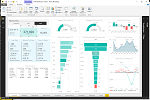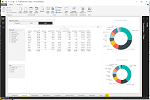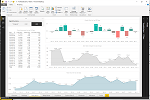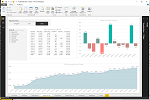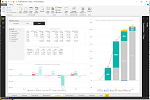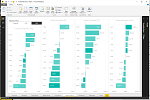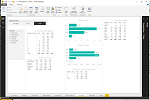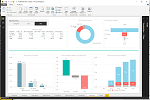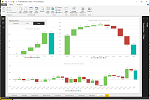What is Portfolio Slicer for Power BI and how to use it
Portfolio Slicer for Power BI (abbreviation: PSfPBI) is alternative interface to see your investment reports outside of Excel. PSfPBI uses exactly the same source data as Portfolio Slicer, but all data is loaded not into Excels PowerPivot data model, but into alternative Power BI data model (both models use same engine).
PSfPBI allows you to see your investment reports in:
- "Power BI for Desktop" application. This is application that was created by Microsoft to build and view reports for Power BI data models. Data refresh on this application will be much faster comparing to Portfolio Slicer data refresh in Excel workbook (for example 10 sec vs 50 sec in Excel).
- Any web browser. You can use any web browser to view, interact or even build your own Portfolio Slicer reports on PowerBI.com website.
- "Power BI for Mobile" application on Windows, Android or iOS (iPhone, iPad). You can download and this application on your phone and tablet and view and interact with your investment reports.
Portfolio Slicer for Power BI comes as .pbix file that can be opened in "Power BI for Desktop" application. This file contains Portfolio Slicer data model with over 40 pre-built reports. This model is almost identical to Portfolio Slicer data model in Excel file. Many of these reports are similar to Portfolio Slicer reports available in Excel. After you configure this .pbix file to use your Portfolio Slicer Excel workbook data and your external data files, these reports will show your investment data and you will be able to publish them to PowerBI.com website.
Power BI Report Screen Shoots
How to use Portfolio Slicer for Power BI
- Download and install Microsoft Power BI Desktop application.
- Download Portfolio Slicer for Power BI file. Unzip file and then do right mouse click on the file and choose "Unblock" from properties. Open file in "Power BI for Desktop" application by double clicking on it.
- Configure Portfolio Slicer for Power BI model file to connect to your external data files and to your Excel file.
- Refresh your data on Power BI for Desktop application by clicking on "Refresh" button in Home menu. You should notice that data refresh in this application will be much faster comparing to Excel refresh (usually refresh will take about 10sec).
- If you want to see your investment reports in web browser or phone/tablet, then you need to create account on powerbi.com website (note: hotmail or gmail accounts are not accepted at this point).
- Publish your Portfolio Slicer for Power BI model with your investment data to powerbi.com website. After this step you will be able to see your reports in any web browser on PowerBI.com website.
- If you are planning to view your reports on mobile devices, then it is recommended to create Power BI dashboard, by "pinning" investment reports you like to one or more dashboards. These dashboards allow for easier access to selected reports.
- On your iOS or Android device download free Microsoft "Power BI Mobile" application. Sign in using the same account you created while registering on PowerBI.com website and you will see your investment reports.
- If you have a computer that is ON most of the time, you can schedule external data updates and you can schedule your data update on PowerBI.com website. With such data refresh schedule you can always see your investment portfolio up to date information on your phone or tablet. Currently to schedule Portfolio Slicer updates you need to have PowerBI Pro subscription that is available for 60 days on trial basis. For past year Microsoft was easily extending this trial period by asking you to fill short form that request extension for another 60 days.
Portfolio Slicer for PowerBI Demo
Below is demo of Portfolio Slicer for Power BI. This is interactive demo - you can click on slicers or select chart part and this way filter other report elements.