Changing Portfolio Slicer Excel 2010 workbook external data location
Portfolio Slicer Excel workbook needs data from 4 external files:
- CurrencyConv.csv
- Dates.csv
- Dividends.csv
- Quotes.csv
Note: You can proceed with steps on changing external data location just AFTER you have external data files placed in new data folder!
Instructions on how to change file location for Excel 2013 are located here.
Changing file location in Excel 2010
Open Portfolio Slicer Excel workbook and click on menu "PowerPivot" and then click on then button "PowerPivot Window". When PowerPivot windows opens, depending on your configuration, it might spend 10-20 seconds refreshing linked tables - this is normal and expected.
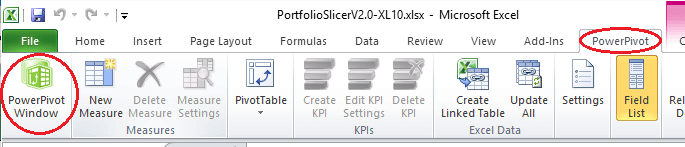
In PowerPivot window click on menu "Design" and then click button "Existing Connections"
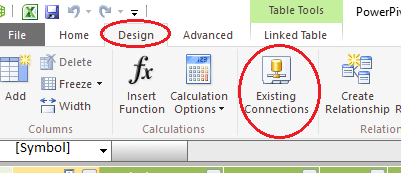
In the "Existing Connections" windows at the top you will see 4 connections to external files. For each of these files you will need to select it and then click "Edit" button.
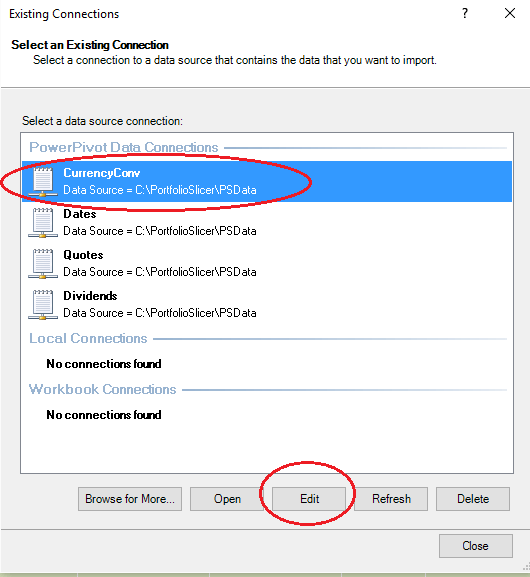
For each file in "Edit Connection" window change "File Path" property (you can use "Browse" button) and then click "Save" button to return to "Existing Connections" windows.
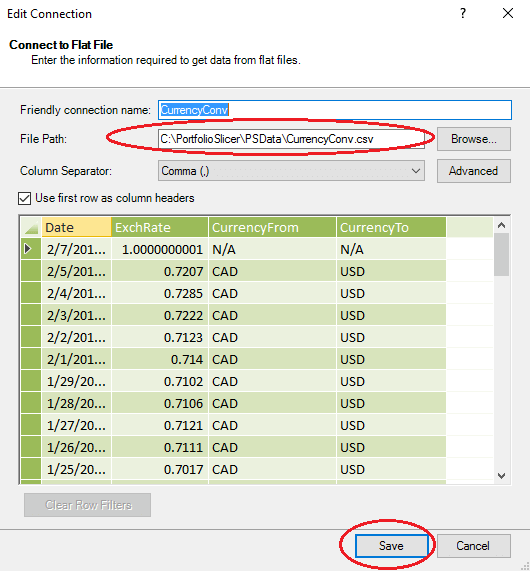
When all 4 connections were updated, click "Close" button to close "Existing Connections" window.
At this point it would be good idea to load these new files into your Portfolio Slicer workbook. In PowerPivot window choose menu "Home" and then select buttons "Refresh" bottom part with arrow and then choose menu item "Refresh All".
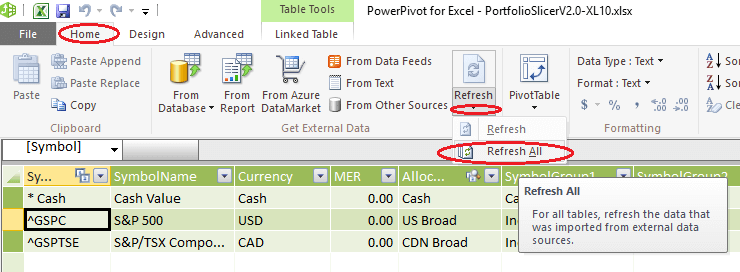
Save your PortfolioSlicer Excel workbook. It is now configured to load files from your specified location.