Changing Portfolio Slicer Excel 2013 workbook external data location
Portfolio Slicer Excel workbook needs data from 4 external files:
- CurrencyConv.csv
- Dates.csv
- Dividends.csv
- Quotes.csv
Note: You can proceed with steps on changing external data location just AFTER you have external data files placed in new data folder!
Instructions on how to change file location for Excel 2010 are located here.
Changing file location in Excel 2013
Please note that although most versions of Excel 2013 have PowerPivot engine and can run with Portfolio Slicer data model, just some versions of Excel 2013 have PowerPivot interface. If your Excel 2013 version does not have PowerPivot interface, then you cannot change location of Portfolio Slicer external files.
Open Portfolio Slicer Excel workbook and click on menu "PowerPivot" and then click on the button "Manage". When PowerPivot windows opens, depending on your configuration, it might spend 1-3 minutes (!) refreshing linked tables - this is normal and expected.

In PowerPivot window click on menu item "Home" and then click button "Existing Connections"
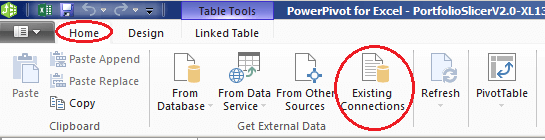
In the "Existing Connections" windows at the top you will see 4 connections to external files. For each of these files you will need to select it and then click "Edit" button.
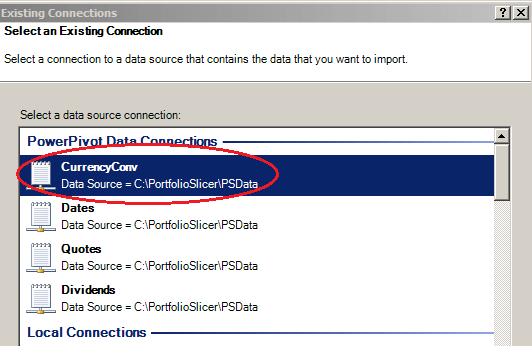
For each file in "Edit Connection" window change "File Path" property (you can use "Browse" button) and then click "Save" button to return to "Existing Connections" windows.
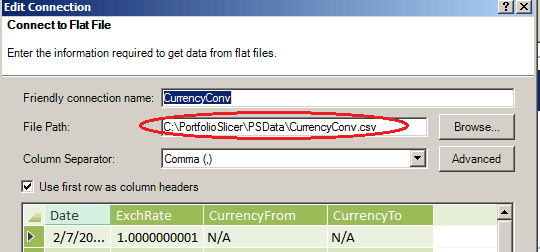
When all 4 connections were updated, click "Close" button to close "Existing Connections" window and then close PowerPivot window.
Save your PortfolioSlicer Excel workbook. It is now configured to load files from your specified location.